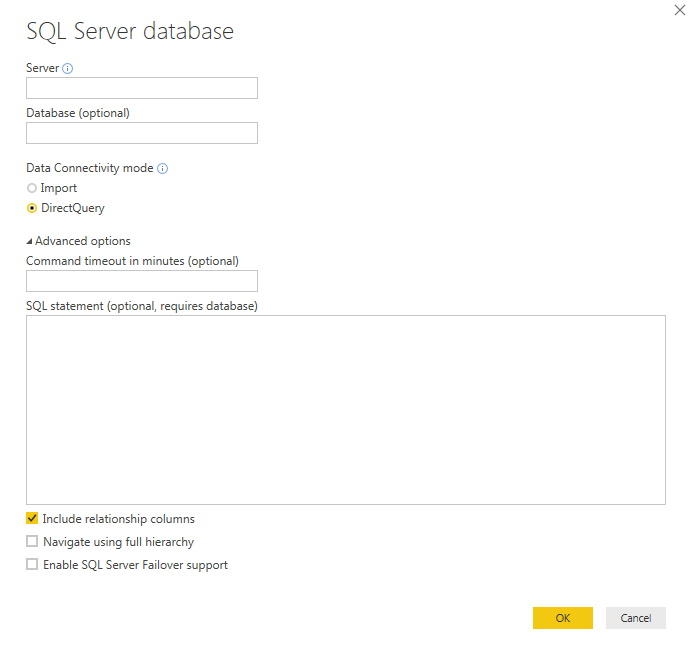Whenever we set connector to our data in Power BI, we have an option to select connection to a certain object (e.g. a table) or there is a second option. That is connection using direct query which secures live connection to data source. We will prepare simple Sales report by few clicks. (as in video). I will show you how to set a connection like that. Direct Query makes sense mainly if we connect to some database and use SQL language.
Sales report with connection to SQL database via direct query
We will create a simple report using Power BI desktop. It will display sales by year through products and product categories:
- Source: SQL Server/database Temp
- Table: : udv_SalesByProducts (view created from sample database AdventureWorksDW2014)
- Report designer: Power BI desktop, load report to cloud afterwards
- Power BI Gateway: Set gateway to data source
Report is loaded to power bi service. In order for Direcq query to work, it is needed to set Power BI gateway (enterprise). Therefore, we set new cluster which will lead to instance localhost and Temp database.